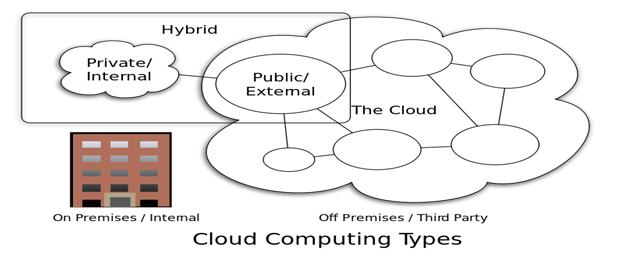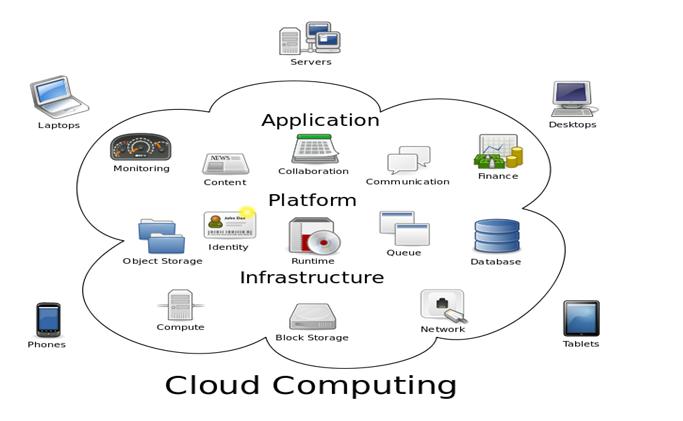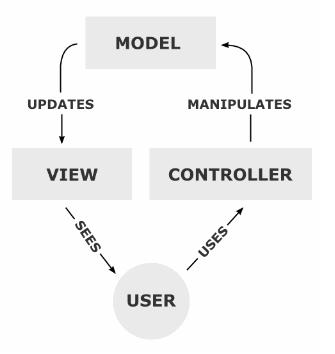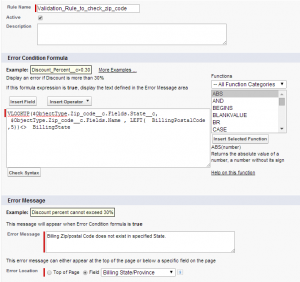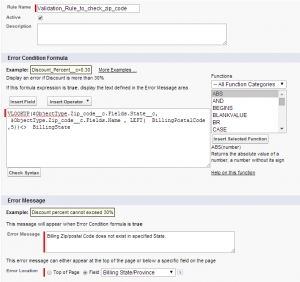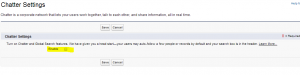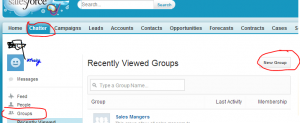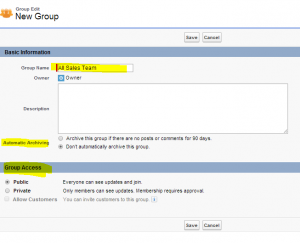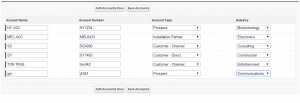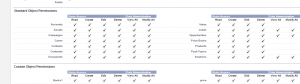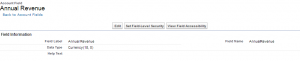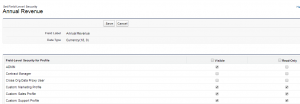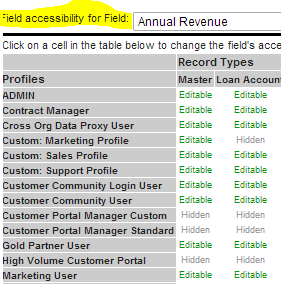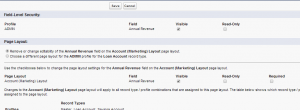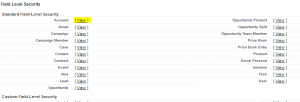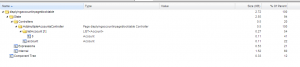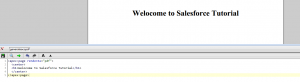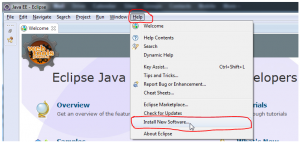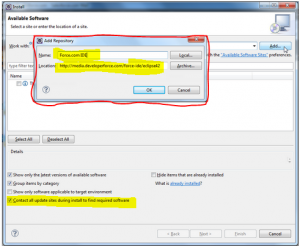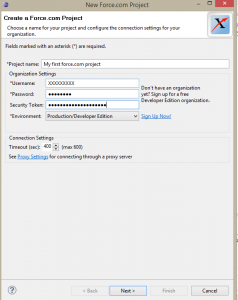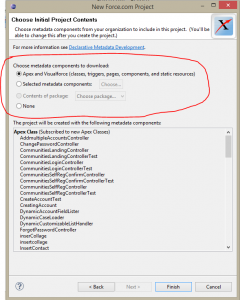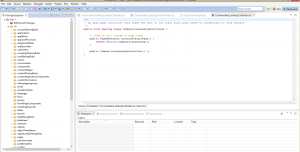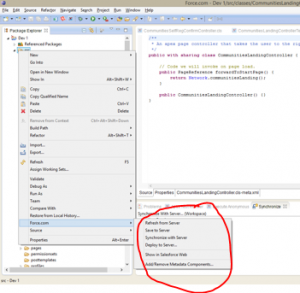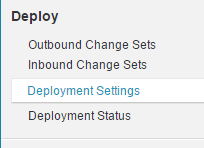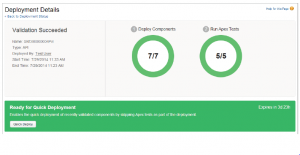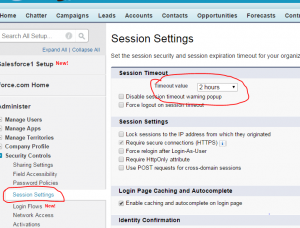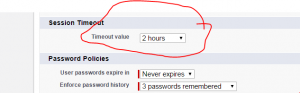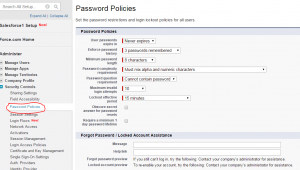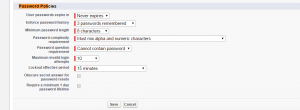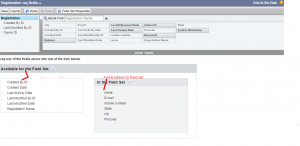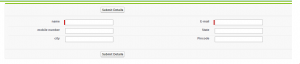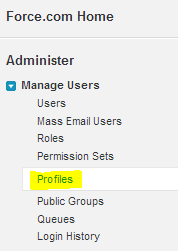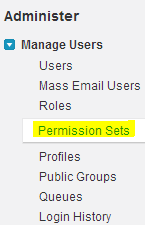Introduction about Cloud Computing
“What’s the cloud?” “Where is the cloud?” “Are we in the cloud now?!” These are all questions you’ve probably heard or even asked yourself. Now new trend in IT is Cloud computing.In the simplest terms, cloud computing means storing and accessing data and programs over the Internet instead of your computer’s hard drive.
What cloud computing is not about is your hard drive. When you store data on–or run programs from the hard drive, that’s called local storage and computing. Everything you need is physically close to you, which means accessing your data is fast and easy (for that one computer, or others on the local network). Working off your hard drive is how the computer industry functioned for decades and some argue it’s still superior to cloud computing, for reasons I’ll explain shortly.
The cloud is also not about having a dedicated hardware server in residence. Storing data on a home or office network does not count as utilizing the cloud.
For it to be considered “cloud computing,” you need to access your data or your programs over the Internet, or at the very least, have that data synchronized with other information over the Net. In a big business, you may know all there is to know about what’s on the other side of the connection; as an individual user, you may never have any idea what kind of massive data-processing is happening on the other end. The end result is the same: with an online connection, cloud computing can be done anywhere, anytime.
Life before cloud computing
Traditional business applications have always been very complicated and expensive. The amount and variety of hardware and software required to run them are daunting. You need a whole team of experts to install, configure, test, run, secure, and update them.When you multiply this effort across dozens or hundreds of apps, it’s easy to see why the biggest companies with the best IT departments aren’t getting the apps they need. Small and mid-sized businesses don’t stand a chance.
Cloud computing: a better way
With cloud computing, you eliminate those headaches because you’re not managing hardware and software—that’s the responsibility of an experienced vendor like salesforce.com. The shared infrastructure means it works like a utility: You only pay for what you need, upgrades are automatic, and scaling up or down is easy.Cloud-based apps can be up and running in days or weeks, and they cost less. With a cloud app, you just open a browser, log in, customize the app, and start using it.
Businesses are running all kinds of apps in the cloud, like customer relationship management (CRM), HR, accounting, and much more. Some of the world’s largest companies moved their applications to the cloud with salesforce.com after rigorously testing the security and reliability of our infrastructure.
As cloud computing grows in popularity, thousands of companies are simply rebranding their non-cloud products and services as “cloud computing.” Always dig deeper when evaluating cloud offerings and keep in mind that if you have to buy and manage hardware and software, what you’re looking at isn’t really cloud computing but a false cloud.
Characteristics of Cloud Computing
On-demand: Resources should be always available when you need them, and you have control over turning them on or off to ensure there’s no lack of resource or wastage happen.Scalable: You should be able to scale (increase or decrease the resource) when necessary. The cloud providers should have sufficient capacity to meet customer’s needs.
Multi-tenant: Sometimes you may be sharing the same resource (e.g. hardware) with another tenant. But of course, this is transparent to the customer. Cloud provider shall responsible the security aspect, ensuring that one tenant won’t be able to access other’s data.
Self-service computation and storage resource: Related processes including: billing, resource provisioning, and deployment should be self-service and automated, involving much less manual processing. If a machine where our service is hosted fails, the cloud provider should be able to failover our service immediately.
Reliability: Cloud provider should be able to provide customer reliability service, committing to uptimes of their service.
Utility-based subscription: You will pay the cloud provider as a utility based subscription, just like paying your electricity bill – without any upfront investment.
Service models in cloud computing
1. Infrastructure as a service (IaaS)2. Platform as a service (PaaS)
3. Software as a service (SaaS)
4. Network as a service (NaaS)
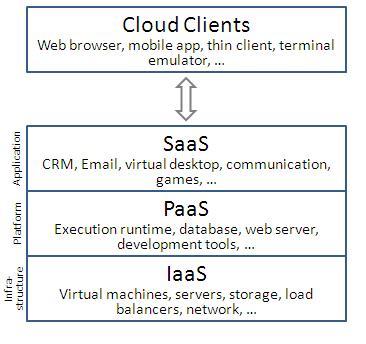
Service Models in cloud computing
Cloud computing Types
A public cloud is one based on the standard cloud computing model, in which a service provider makes resources, such as applications and storage, available to the general public over the Internet. Public cloud services may be free or offered on a pay-per-usage model.A private cloud is designed to offer the same features and benefits of public cloud systems, but removes a number of objections to the cloud computing model including control over enterprise and customer data, worries about security, and issues connected to regulatory compliance.
A hybrid cloud is a composition of at least one private cloud and at least one public cloud. A hybrid cloud is typically offered in one of two ways: a vendor has a private cloud and forms a partnership with a public cloud provider, or a public cloud provider forms a partnership with a vendor that provides private cloud platforms.