Using force.com IDE
Using force.com IDE is very simple. How to create a simple project by using this tool?1. Open Eclipse and go to file -> click on new and select force.com project & enter your project name and credentials.
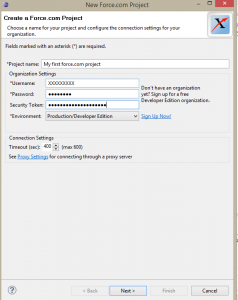
2. After logging in, you can select metadata components to download.
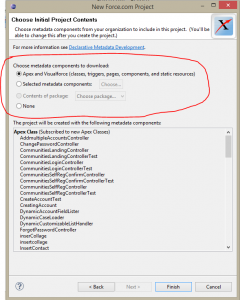
3. After selecting metadata components click on finish. You will get all your selected metadata into your workspace. See below screen for reference.
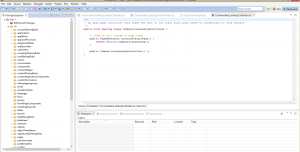
4. How can I get latest changes from force.com server to IDE?
Go to components extracted from server earlier and right click and click on refresh from server to get latest changes to IDE.
Click on save to server to save latest changes from force.com IDE to server.
To deploy you changes from one org to other org click on deploy to server option.
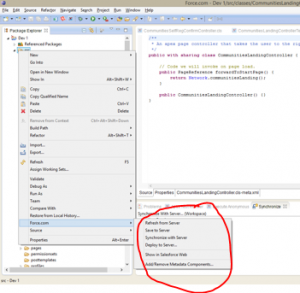
This tool is very good tool to develop application in salesforce. We can deploy metadata changes and many more we can do by using this. After using this tool you will learn all features of this tool.


0 comments:
Post a Comment
Note: only a member of this blog may post a comment.